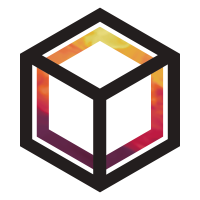Comparing Satellite Observations to Emissions#
In this tutorial, we will see how to combine satellite observation data
instead of surface data, along with ancillary data (footprints, emissions, boundary conditions),
into a ModelScenario. This allows us to compute modelled outputs and compare them with satellite-based atmospheric measurements.
This tutorial builds on the tutorials Adding observation data and Adding ancillary spatial data.
Note
Plots created within this tutorial may not show up in static or online documentation outputs.
Using the tutorial object store#
As in the previous tutorials, we will use the tutorial object store to avoid cluttering your personal object store.
from openghg.tutorial import use_tutorial_store
use_tutorial_store()
Omit this step if you’re analysing data in your local object store.
1. Loading data sources into the object store#
We begin by adding satellite observation, footprint, flux, and (optionally) boundary conditions data to the object store.
We’ll use helper functions from openghg.tutorial to populate example data:
from openghg.tutorial import (
populate_column_data,
populate_satellite_footprint,
populate_flux_data_satellite,
populate_bc_southamerica
)
populate_column_data()
populate_satellite_footprint()
populate_flux_data_satellite()
populate_bc_southamerica()
2. Creating a model scenario#
We can now create a ModelScenario linking satellite observations with ancillary inputs.
from openghg.analyse import ModelScenario
scenario = ModelScenario(satellite="gosat",
species="ch4",
platform="satellite",
max_level=3,
domain="southamerica",
obs_region="brazil"
source="all")
Using these keywords, this will search the object store and attempt to collect and attach observation(satellite), footprint(satellite), flux and boundary conditions data. This collected data will be attached to your created ModelScenario. For the observations this will be stored as the ModelScenario.obs attribute. This will be an ObsColumnData object which contains metadata and data for your observations.
scenario.obs
To access the undelying xarray Dataset containing the observation data use
..code:: ipython3
ds = scenario.obs.data
The ModelScenario.footprint attribute contains the linked
FootprintData (again, use .data to extract xarray Dataset):
scenario.footprint
And the ModelScenario.fluxes attribute can be used to access the
FluxData. Note that for ModelScenario.fluxes this can contain
multiple flux sources and so this is stored as a dictionary linked to
the source name:
scenario.fluxes
Finally, this will also search and attempt to add boundary conditions.
The ModelScenario.bc attribute can be used to access the
BoundaryConditionsData if present.
scenario.bc
scenario.bc.data.attrs
An interactive plot for the linked observation data can be plotted using
the ModelScenario.plot_timeseries() method:
scenario.plot_timeseries()
You can also set up your own searches and add this data directly. One benefit of this interface is to reduce searching the database if the same data needs to be used for multiple different scenarios.
from openghg.retrieve import get_obs_column, get_footprint, get_flux, get_bc
satellite = "gosat"
domain = "southamerica"
obs_region = "brazil"
species="ch4"
obs_column_data = get_obs_column(
species="ch4",
max_level=3,
satellite=satellite,
start_date="2016-01-01 14:59:12.500000+00:00",
end_date="2016-01-01 18:10:16.500000+00:00",
obs_region="brazil",
)
fp_column_data = get_footprint(
satellite=satellite,
domain=domain,
obs_region=obs_region,
start_date="2016-01-01 14:59:12.500000+00:00",
end_date="2016-01-01 19:10:16.500000+00:00",
model="name",
)
flux_data = get_flux(species="ch4", source="all", domain="southamerica")
bc_results = get_bc(species=species,
domain=domain,
bc_input="CAMS",
)
scenario_direct = ModelScenario(obs_column=obs_column_data, footprint=fp_column_data, flux=flux_data, bc=bc_results, platform="satellite", max_level=3)
Note
You can create your own input objects directly and add these in the
same way. This allows you to bypass the object store for experimental
examples. At the moment these inputs need to be ObsData, ObsColumnData, FootprintData, FluxData or BoundaryConditionsData objects,
which can be created using classes from openghg.dataobjects.
Simpler inputs will be made available.
3. Comparing data sources#
Once your ModelScenario has been created you can then start to use
the linked data to compare outputs. For example we may want to calculate
modelled observations at our site based on our linked footprint and
emissions data:
modelled_observations = scenario.calc_modelled_obs()
This could then be plotted directly using the xarray plotting methods:
modelled_observations.plot() # Can plot using xarray plotting methods
The modelled baseline, based on the linked boundary conditions, can also be calculated in a similar way:
modelled_baseline = scenario.calc_modelled_baseline()
modelled_baseline.plot() # Can plot using xarray plotting methods
To compare these modelled observations to the observations
themselves, the ModelScenario.plot_comparison() method can be used.
This will stack the modelled observations and the modelled baseline by
default to allow comparison:
scenario.plot_comparison()
The ModelScenario.footprints_data_merge() method can also be used to
created a combined output, with all aligned data stored directly within
an xarray.Dataset:
combined_dataset = scenario.footprints_data_merge()
combined_dataset
When the same calculation is being performed for multiple methods, the
last calculation is cached to allow the outputs to be produced more
efficiently. This can be disabled for large datasets by using
cache=False.
For a ModelScenario object, different analyses can be performed on
this linked data. For example if a daily average for the modelled
observations was required, we could calculate this by setting our
resample_to input to "1D" (matching available pandas time
aliases):
modelled_observations_daily = scenario.calc_modelled_obs(resample_to="1D")
modelled_observations_daily.plot()
Explicit resampling of the data can be also be skipped by using a resample_to input
of None. This will align the footprints to the observations by forward filling the
footprint values. Note: using platform="flask" will turn on this option as well.
modelled_observations_align = scenario.calc_modelled_obs(resample_to=None)
modelled_observations_align.plot()
To allow comparisons with multiple flux sources, more than one flux
source can be linked to your ModelScenario. This can be either be
done upon creation or can be added using the add_flux() method. When
calculating modelled observations, these flux sources will be aligned in
time and stacked to create a total output:
scenario.add_flux(species="ch4", domain=domain, source="anthro")
scenario.plot_comparison()
Output for individual sources can also be created by specifying the
sources as an input:
# Included recalculate option to ensure this is updated from cached data.
modelled_obs_anthro = scenario.calc_modelled_obs(sources="anthro", recalculate=True)
modelled_obs_anthro.plot()
Note: units are automatically aligned for satellite data, as in the “Working with units” section of Comparing observations to emissions.
Plotting functions to be added for 2D / 3D data
4. Cleanup#
If you’re finished with the data in this tutorial you can cleanup the
tutorial object store using the clear_tutorial_store function.
from openghg.tutorial import clear_tutorial_store
clear_tutorial_store()