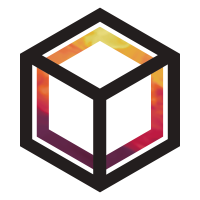Working with carbon dioxide#
In this tutorial, we will compare carbon dioxide (\(\mathrm{CO_2}\)) emissions with flux data. For carbon dioxide data, the natural diurnal cycle must be taken into account when comparing any expected measurements against our observations.
In order to compare our measurements to modelled data for carbon dioxide, we need high frequency inputs for both the footprint and flux files. For NAME footprints these should contain an additional “H_back” dimension to store hourly footprints over an initial time period for each release time. For any natural flux data to compare against, this should have a frequency of less than 24 hours.
Note
Operations involving \(\mathrm{CO}_2\) and high resolution data may run slowly at the moment.
Note
Plots created within this tutorial may not show up on the online documentation.
Using the tutorial object store#
As in the previous tutorial, we will use the tutorial object store to avoid cluttering your personal object store.
from openghg.tutorial import use_tutorial_store
use_tutorial_store()
1. Loading data sources into the object store#
We will use a helper function from the openghg.tutorial submodule
to add surface, flux, and footprint data to the object store.
You might get a message telling you that a file has already been added if you’ve been through one of the other tutorials previously.
from openghg.tutorial import populate_flux_data, populate_surface_data, populate_footprint_data
populate_surface_data()
populate_flux_data()
populate_footprint_data()
2. Creating a model scenario#
To link our observations to our ancillary data we can create a
ModelScenario object, as shown in the previous tutorial,
using suitable keywords to grab the data from the object store.
from openghg.analyse import ModelScenario
site = "TAC"
domain = "EUROPE"
species = "co2"
height = "185m"
source_natural = "natural"
start_date = "2017-07-01"
end_date = "2017-07-07"
scenario = ModelScenario(site=site,
inlet=height,
domain=domain,
species=species,
source=source_natural,
start_date=start_date,
end_date=end_date)
We can plot our observation timeseries using the
ModelScenario.plot_timeseries() method as before:
scenario.plot_timeseries()
We can also check trace details of the extracted data by checking the available metadata. For instance for our footprint data we would expect this to have an associated species and for this to be labelled as “co2”:
footprint_metadata = scenario.footprint.metadata
footprint_species = footprint_metadata["species"]
print(f"Our linked footprint has an associated species of '{footprint_species}'")
3. Comparing data sources#
Once the correct high frequency emissions and footprints have been linked for our carbon dioxide data, we can start to plot comparisons between the sources and our measurement data.
scenario.plot_comparison(baseline="percentile")
As in the previous tutorial, multiple fluxes can be linked to your
ModelScenario object if required. This can include additional high
frequency (less than 24 hourly) or low frequency flux data. In this case we have
added monthly “fossil fuel” emissions:
source_fossil = "ff-edgar-bp"
scenario.add_flux(species=species,
source=source_fossil,
domain=domain)
fossil_flux = scenario.fluxes[source_fossil]
fossil_flux
If we plot the modelled measurement comparison, this will stack the natural and fossil fuel flux sources and combine with the footprint data in an appropriate way:
# scenario.plot_comparison(baseline="percentile", recalculate=True)
4. Cleanup#
If you’re finished with the data in this tutorial you can cleanup the
tutorial object store using the clear_tutorial_store function.
from openghg.tutorial import clear_tutorial_store
clear_tutorial_store()